Definitions
In the LabKey Biologics data model, "Ingredients" are definitions, "Raw Materials" are physical things.
- Ingredients are virtual entities that describe the properties of a substance. For example, the Ingredient "Sodium Chloride" includes its molecular weight, melting and boiling points, general description, etc. You register an Ingredient like this only once. Defining and creating ingredients uses the Sources UI.
- Raw Materials are physical instances of an Ingredient, tangible things that have a location in storage, with specified amounts, sources, lot numbers, locations, vessels, etc. Defining and creating raw materials uses the Samples UI.
There is a similar relationship between
Mixtures and
Batches.
- Mixtures are definitions. Recipe definitions, instructions for combining Ingredients. Mixtures are defined using a wizard but otherwise similar in structure and menus to Sources.
- Batches are physical things, what you get when you combine Raw Materials according to some Mixture recipe. Batches are defined using a wizard but otherwise similar in structure and menus to Samples.
This topic describes viewing registered media and steps for registration of ingredients and materials. Learn about creating mixtures and batches in these topics:
Registering Mixtures (Recipes) and
Registering Batches.
Select
Media from the main menu to view the dashboard and manage:
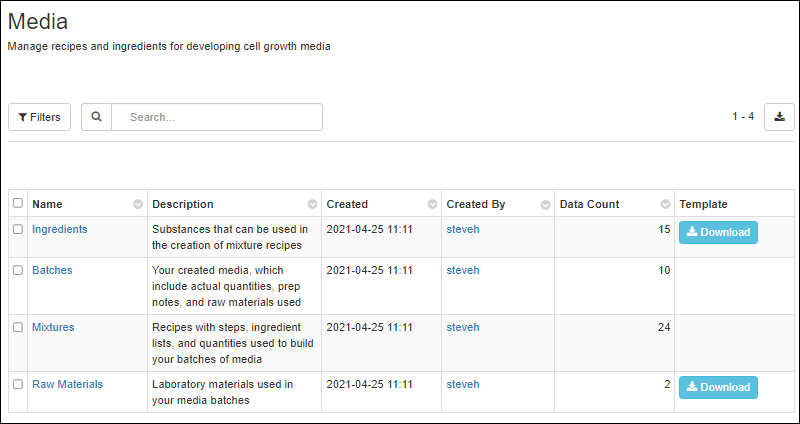
Ingredients
Clicking
Ingredients brings you to a grid of available (previously created) ingredients. Click
Template to obtain an Excel template with the expected columns. Use the
Add > menu to create new ingredients, with options similar to
those for Sources.
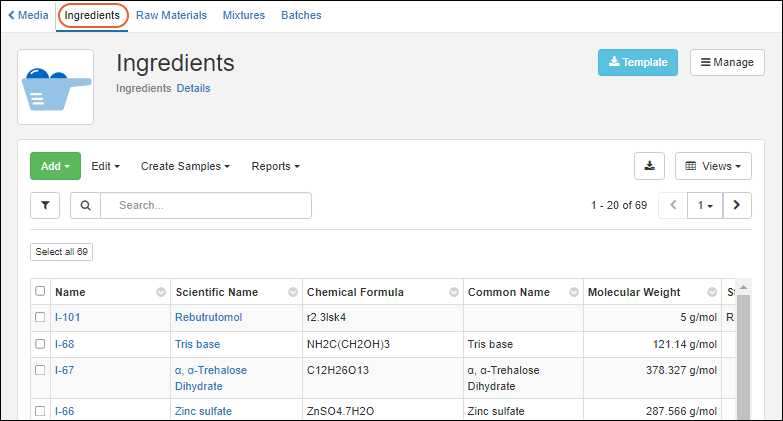
Work with Ingredients
Other actions from the grid of all ingredients are:
- Edit: Select one or more ingredient rows, then choose whether to:
- Edit in Grid
- Edit in Bulk
- Delete: Note that ingredients cannot be deleted if they have derived sample or batch dependencies, or are referenced in notebooks.
- Derive Samples:
- Select one or more parent ingredients, click Derive Samples, then choose which type of sample to create.
- Reports:
- Find Derivatives in Sample Finder: Select one or more ingredients and choose this report option to open the Sample Finder filtered to show samples with the selected ingredient components. From there you can further refine the set of samples.
Ingredient Details
Click the name of an ingredient to see the details page. On the overview you can see values set for properties of the ingredient, and if any ELNs reference this ingredient, you will see links to them under
Notebooks.
Using the
Create menu, you can add new Mixtures or Raw Materials with this Ingredient as a parent.
Raw Materials
The raw materials used in mixtures are listed on the
Raw Materials tab.
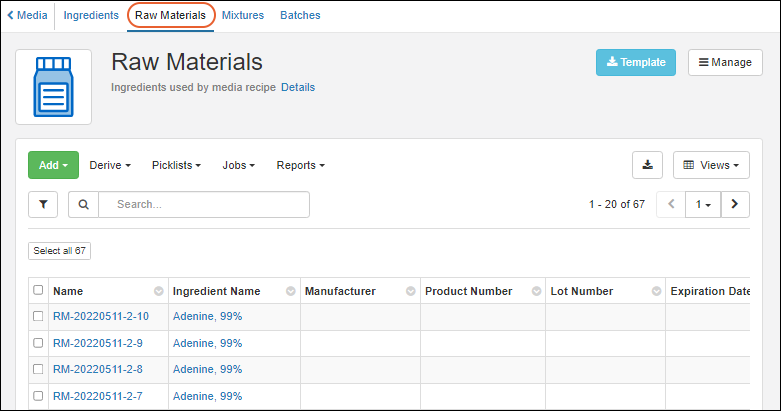
Defining and creating raw materials uses the
Samples UI.
Aliquot Raw Materials
As for samples, you can create aliquots of Raw Materials, or use certain Raw Materials to create derived samples or pooled outputs. Select the desired parent material(s) and choose
Derive > Aliquot Selected or Derive or Pool as desired.
Learn more in the Sample Manager documentation here:
When users are selecting raw materials from a dropdown, you can use
identifying fields to customize what information is shown.
Deletion Prevention
Media entities of any type cannot be deleted if they are referenced in an
Electronic Lab Notebook. On the details page for the entity, you will see a list of notebooks referencing it.
Related Topics