When a visualization is created, a default thumbnail is automatically generated and a mini-icon based on the report or chart type is associated with it. These are displayed in the data views web part. You can customize both to give your users a better visual indication of what the given report or chart contains. For example, rather than have all of your R reports show the default R logo, you could provide different mini-icons for different types of content that will be more meaningful to your users.
Attachment Reports offer the additional option to extract the thumbnail image directly from some types of documents, instead of using an auto-generated default.
View and Customize Thumbnails and Mini-icons
To view and customize images:
- Enter Edit Mode by clicking the pencil icon in the data views browser or on the manage views page.
- Click the pencil icon for any visualization to open the window for editing metadata.
- Click the Images tab. The current thumbnail and mini-icon are displayed, along with the option to upload different ones from your local machine.
- A thumbnail image will be scaled to 250 pixels high.
- A mini-icon will be scaled to 18x18 pixels.
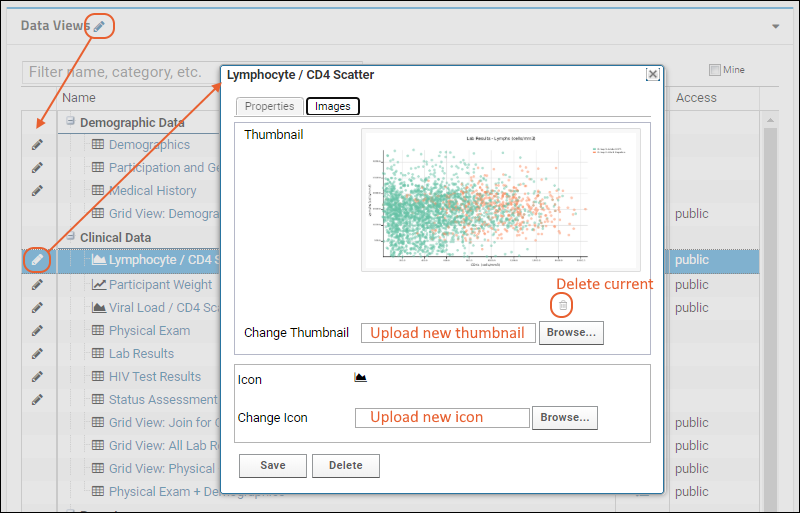
- The trash can button will delete the default generated thumbnail image, replacing it with a generic image.
- If you have customized the thumbnail, the trash can button, deletes it and returns the default, generated thumbnail image.
- Click Save to save any changes you make.
You may need to refresh your browser after updating thumbnails and icons. If you later change and resave the visualization, or export and reimport it with a folder or study, the custom thumbnails and mini-icons will remain associated with it unless you explicitly change them again.
Extract Thumbnails from Documents
An
Attachment Report is created by uploading an external document. Some documents can have embedded thumbnails included, and LabKey Server can in some cases extract those thumbnails to associate with the attachment report.
The external application, such as Word, Excel, or PowerPoint, must have the "Save Thumbnail" option set to save the thumbnail of the first page as an extractable jpeg image. When the Open Office XML format file (.docx, .pptx, .xlsx) for an attachment report contains such an image, LabKey Server will extract it from the uploaded file and use it as the thumbnail.
Images in older binary formats (.doc, .ppt, .xls) and other image formats, such as EMF or WMF, will not be extracted; instead the attachment report will use the default auto-generated thumbnail image.
Related Topics