A single assay run may span multiple files if there are many unknowns on a single plate, or if the standards and unknowns are stored in separate files but are still considered part of the same run.
Some Assay Types support multi-file runs. The options for importing multiple files as a single run are covered in this topic.
Import a Single Multi-File Run
Begin the import from the assay design, not from the pipeline file browser.
- Select > Manage Assays.
- Click the name of your assay design to open it.
- Click Import Data above the runs grid.

- Specify the necessary batch and run properties as prompted. If you don't supply a name for the run, the name of the first file selected to import will be used.
- When you get to the Run Data item, use the Upload one or more data files option.
- Click Choose File and you can multi-select more than one file in the file picker. Click Open when all files are selected.

- You will see the selected filenames shown, along with the number chosen.
- If needed, you can use the (plus) icon to add additional files. Note that if you attempt to add a file that has already been added, the server will raise an alert and not add the duplicate file to the list.

- Click Save and Finish to complete the import.
Drag and Drop to Import a Multi-File Run
Another option is to drag and drop the necessary files onto the
Choose File button.
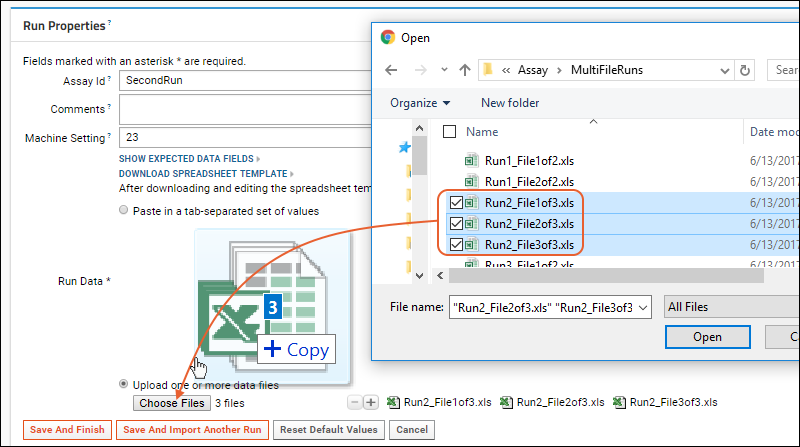
Note that while drag and drop of
directories is supported in some file pickers, you cannot import a directory of files to the assay importer.
Import Multiple Multi-File Runs
Follow either import option above for the first run, then instead of finishing, click
Save and Import Another Run to add as many more multi-file runs as needed to this batch.

For the next run, you can use the same process to multi select as many files as comprise the run.
There is no requirement that all runs in a batch contain the same number of files per run. You can combine single-file runs with multi-file runs as once the import of data is complete, the runs will be treated equivalently on the server.
Import Multiple Single-File Runs
If you initate assay import from the file browser and select multiple files, as shown below, they will each be imported as separate runs as part of a single batch. This option is illustrated here to differentiate from the above options for single runs composed of multiple files.
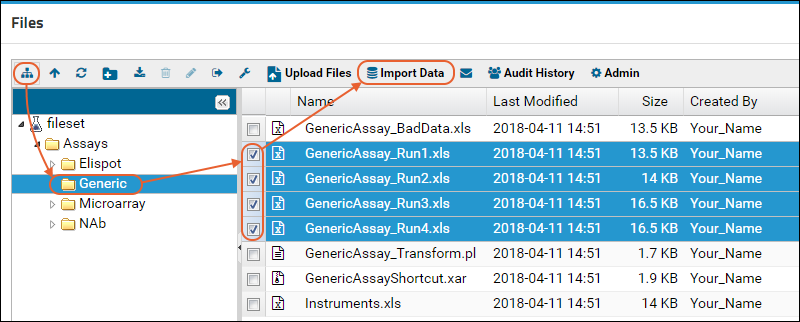
You can also accomplish the import of a batch of single-file runs by selecting or dragging a single file within the assay import dialog as described above.
Related Topics