Administrators can create and manage datasets in a study following the pathways outlined in this topic. Begin on the
Manage tab of a study and click
Manage Datasets.
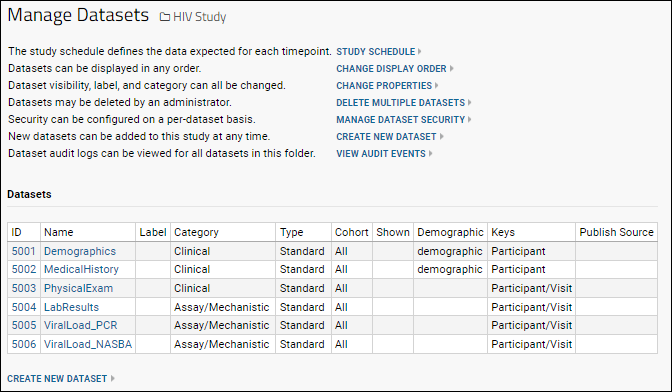
- Manage Datasets links:
- Datasets: Properties of datasets are shown in a table. Click the Name of a dataset to manage it individually.
- Datasets Web Part
Study Schedule
The schedule identifies expected datasets for each timepoint. Learn more in this topic:
Study Schedule
Change Display Order
Datasets can be displayed in any order. The default is to display them ordered first by category, then by dataset ID within each category.
To change their order, click
Change Display Order, then select a dataset and click an option:
- Move Up (one spot)
- Move Down (one spot)
- Move to Top
- Move to Bottom
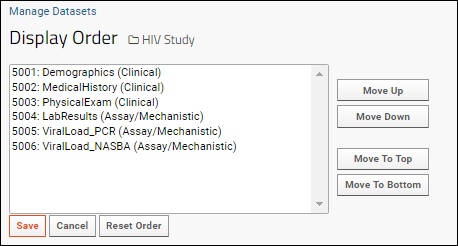
Click
Save to save your new order, or
Reset Order to return to the default ordering. Once confirmed, the reset order action cannot be undone.
Change Properties
Edit these properties of multiple datasets from one screen by clicking
Change Properties:
- Label
- Category
- Cohort
- Status (one of None, Final, Draft, Locked, or Unlocked)
- Visibility
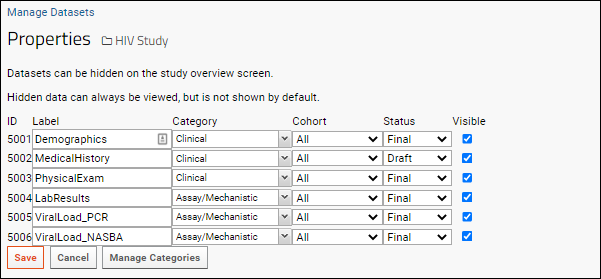
After making changes, click
Save. You can also
Manage Categories from this page.
To edit properties for an individual dataset instead, go back then click the dataset name from the
Manage Datasets page instead. See
below.
Delete Multiple Datasets
An administrator can select multiple datasets at once for deletion. The id, label, category, type, and number of data rows are shown to assist in the selection.
After deleting datasets, it is advisable to
recalculate visits/dates, in order to clear any empty visit and participant references that may remain in the study.
View Audit Events
Click this link to see the
DatasetAuditEvent log, filtered to the current container.
Manage Individual Datasets
To manage a specific dataset, click the name in the
Datasets panel of the
Manage Datasets page. Administrators can also directly access this page by clicking
Manage in the dataset header menu.
See
Dataset Properties.
Datasets Web Part
If you would like to display a simple directory of datasets by category, add a
Datasets web part. Enter
> Page Admin Mode, then select
Datasets from the
Select Web Part pulldown in the lower left. Click
Add. Click
Exit Admin Mode when finished.
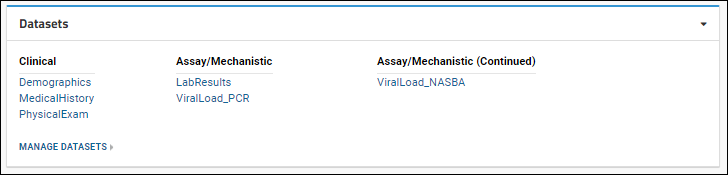
Related Topics