This topic provides demos to get you started using the SAS client API.
Simple Demo
You can select
(Export) > Script > SAS above most query views to export a script that selects the columns shown.
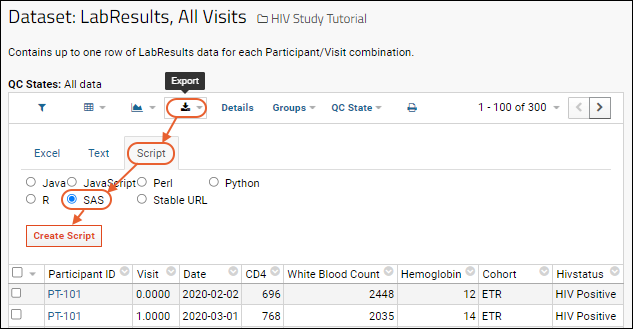
For example, performing this operation on the
LabResults dataset in the example study, produces the following macro:
%labkeySelectRows(dsn=mydata,
baseUrl="https://www.labkey.org",
folderPath="/home/Demos/HIV Study Tutorial",
schemaName="study",
queryName="LabResults");
This SAS macro selects the rows shown in this custom grid into a dataset called 'mydata'.
Full SAS Demo
The
sas-demo.zip archive attached to this page provides a SAS script and Excel data files. You can use these files to explore the selectRows, executeSql, insert, update, and delete operations of the SAS/LabKey Library.
Steps for setting up the demo:
- Make sure that you or your admin has Set Up SAS to use the SAS/LabKey Interface.
- Make sure that you or your admin has set up a .netrc file to provide you with appropriate permissions to insert/update/delete. For further information, see Create a netrc file.
- Download and unzip the demo files: sas-demo.zip. The zip folder contains a SAS demo script (demo.sas) and two data files (People.xls and MorePeople.xls). The spreadsheets contain demo data that goes with the script.
- Add the "Lists" web part to a folder on your LabKey Server if it has not yet been added.
- Create a new list called “People”, inferring the fields and importing the data by dragging and dropping the file People.xls into the list creation editor. Learn more in this topic: Create Lists.
- Create a second list called “MorePeople” using MorePeople.xls for inferring fields and importing data.
- Change the two references to baseUrl and folderPath in the demo.sas to match your server and folder.
- Run the demo.sas script in SAS.
Related Topics