When documents need to be manually assigned to an abstractor, they appear as tasks for an abstraction administrator. Assigned tasks in progress can also be reassigned using the same process. This topic describes the steps to make manual assignments of abstraction tasks and batches.
Manual Assignment
Task List View
The task list view allows manual assignment of abstractors and reviewers for a given document. To be able to make manual assignments, the user must have "Abstraction Administrator" permission; folder and project administrators also have this permission.
Users with the correct roles are eligible to be assignees:
- Abstractors: must have both "Document Abstractor" and "Editor" roles.
- Reviewers: must have both "Abstraction Reviewer" and "Editor" roles.
It is good practice to create project groups of eligible assignees and granted the appropriate roles to these groups, as described
here.
Each user assigned to an abstraction role can see tasks assigned to them and work through a personalized task list.
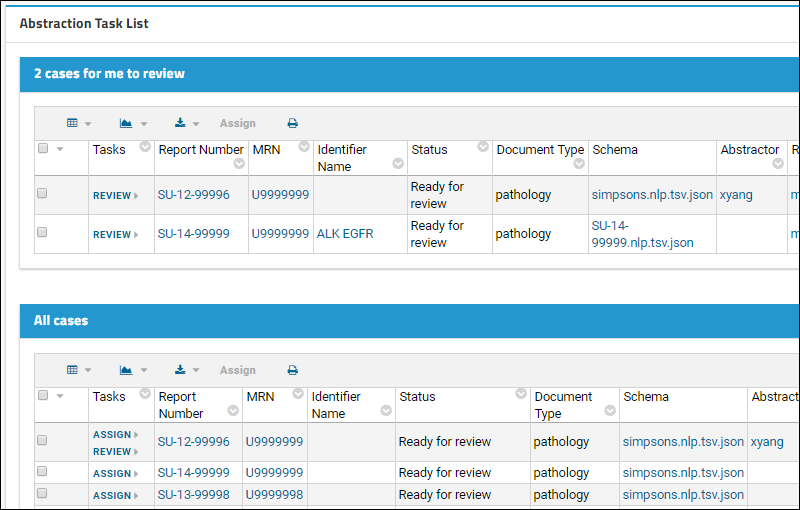
Click
Assign on the task list.

In the popup, the pulldowns will offer the list of users granted the permission necessary to be either abstrators or reviewers. Select to assign one or both tasks. Leaving either pulldown without a selection means that step will be skipped.
Click
Save and the document will disappear from your "to assign" list and move to the pending task list of the next user you assigned.
Reassignment and Unassignment
After assigment, the task is listed in the
All Cases grid. Here the
Assign link allows an administrator to change an abstraction or review assignment to another person.
If abstraction has not yet begun (i.e. the document is still in the "Ready for initial abstraction" state), the administrator can also
unassign abstraction by selecting the null row on the assignment pulldown. Doing so will immediately send the document to the review step, or if no reviewer is assigned, the document will be approved and sent on.
Once abstraction has begun, the unassign option is no longer available.
Batch Assignment and Reassignment
Several document abstraction or review tasks can be assigned or reassigned simultaneously as a batch, regardless of whether they were uploaded as part of the same "batch". Only tasks which would be individually assignable can be included in a batch reassignment. If the task has an
Assign link, it can be included in this process:
- From the Abstraction Task List, check the checkboxes for the tasks (rows) you want to assign to the same abstractor or reviewer (or both).
- Click Assign in the grid header bar.
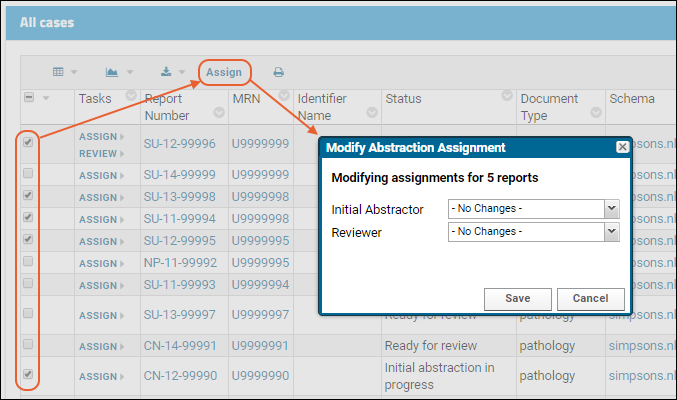
- Select an Initial Abstractor or Reviewer or both.
- If you leave the default "No Changes" in either field, the selected tasks will retain prior settings for that field.
- If you select the null/empty value, the task will be unassigned. Unassignment is not available once the initial abstraction is in progress. Attempting to unassign an ineligible document will raise a warning message that some of the selected documents cannot be modified, and you will have the option to update all other selected documents with the unassignment.
- Click Save to apply your changes to all tasks.
Newly assigned abstractors and reviewers will receive any work in progress and see previously selected values when they next view the assigned task.
Related Topics