Several types of assays use plate-based technologies where spots or beads of sample are arrayed across a fixed size plate and read by an instrument.
When you create an assay design, you choose the
assay type up front and then can customize a specific design to match your experiment data. Premium Editions of LabKey Server include several built-in
Specialty Assay types for plate-based instruments, which include corresponding built in default plate layouts, as covered in this topic.
Creating an assay design for a plate-based technology adds the creation of one or more plate templates to the general assay procedure outlined in
Design a New Assay.
Create Plate Template
For each assay, you will first define a plate template. The general instructions for working with Standard plate templates are described in this topic.
In a Premium Edition where Specialty Assays are defined, the list of options is much longer, offering instrument-specific templates to get you started.
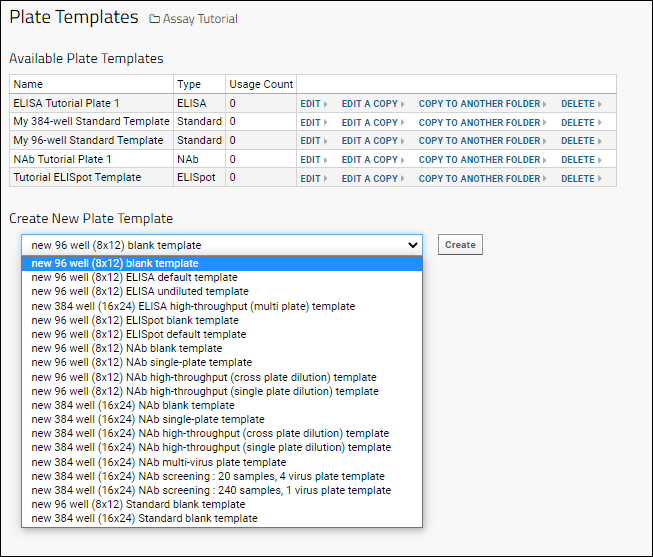
Some types have additional layers or sets of well groupings. Shown below, a neutralizing antibody assay has tabs (layers) for Control, Virus, Specimen, Replicate, and Other well groupings, with defaults that make sense for this type of instrument.
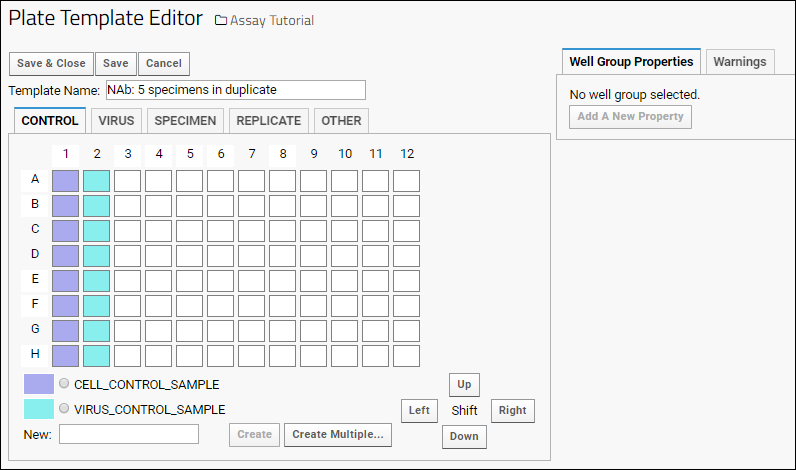
On each tab, you can add additional groups and "paint" the wells where those groups are represented.
Learn more in the documentation for your specialty assay type.
Design Specialty Plate-Based Assays
When you create an assay design from one of the built-in plate-based types, you associate it with a single template. If you want to be able to use multiple templates, you must design multiple versions of the assay design.
- From the Assay List, click New Assay Design.
- Click the Specialty Assay tab.
- Select the desired assay type (ELISA, ELIspot, or NAb) from the Use Instrument Specific Data Format dropdown.
- Specify the Assay Location.
- Click Choose [Instrument Type] Assay to open the assay designer.
- Name the assay design (required).
- The name must be unique, must start with a letter or number character, and cannot contain special characters or some reserved substrings listed here.
- The Plate Template menu will include all templates available in this location. Select the template that this assay design should use.
- If you have not yet defined your plate, you can click Configure Templates here and define a new one. Note that this action will exit the assay designer, discarding any information entered so far.
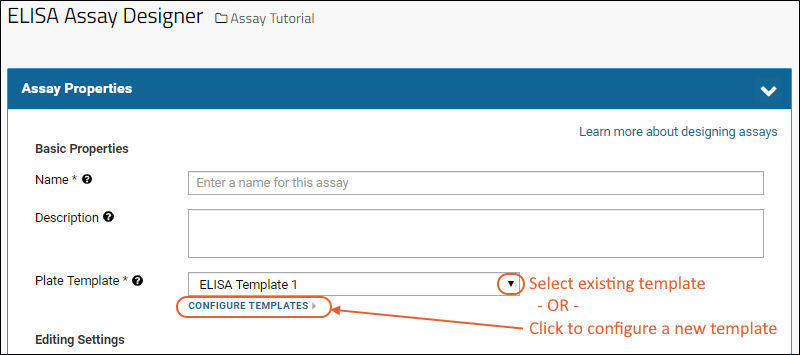
- Make other assay design changes as required.
- Click Save.
Using Specialty Plate-Based Assays
When data is uploaded for a plate-based assay of one of the Specialty types, the plate template attached to the assay design is used. The user will not see the template name or details, nor have any opportunity to change it. If a change to the plate design is needed in the future, an administrator or assay designer must edit the assay design to change which template is used.
For a walkthrough of using a plate template with a built in assay design type, try one of these tutorials:
Related Topics