Various metrics can be used to track quality and investigate trends in different types of data. In Luminex assays and Panorama folders, Levey-Jennings plots offer built in support. Quality Control (QC) Trend Reports are a way to perform this type of quality control on other types of data, such as GPAT and file-based assay data. To define a QC report, use this topic:
Define QC Trend Report.
Use QC Trend Reporting with Assays
When using a QC trend report associated with an assay design, you'll be able to open the assay results and select
View QC Trend Report > View [the name of your report] to access it.
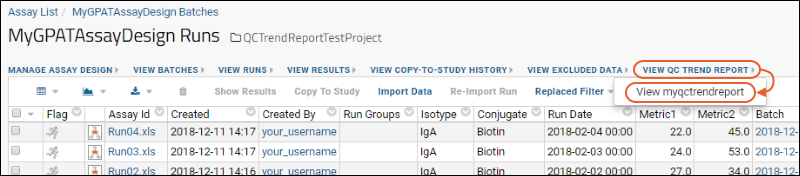
The trend report shows the specified metrics in a grid.
- Click View Graph to select among the graph parameters you specified in your report.
- The value selected for the each parameter will limit the values available for subsequent parameter(s) to only combinations that are valid. For example, if the first parameter were "US State" and the second "City", only cities in the selected state would be listed.
- Click View Report.
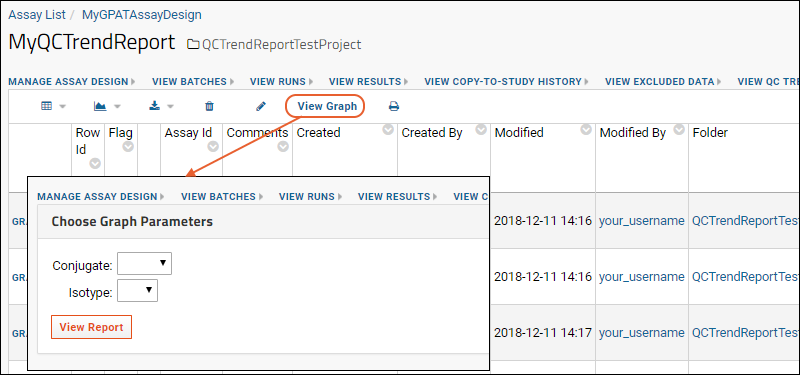
The content of the report depends on how it was defined. As an example, this report shows a Levey-Jennings plot.
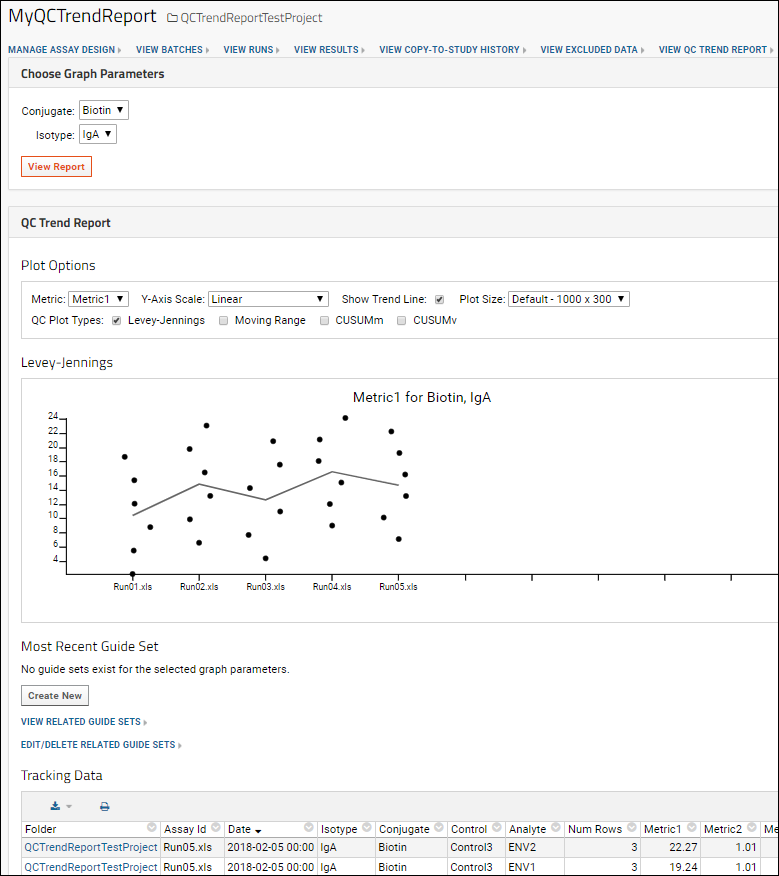
Choose other
Graph Parameters and click
View Report to alter the report shown.
Use QC Trend Reporting with Other Data
When the QC Trend report is not associated with an assay, you will access it from the
(Charts and Reports) menu for the table or query from which you created it.
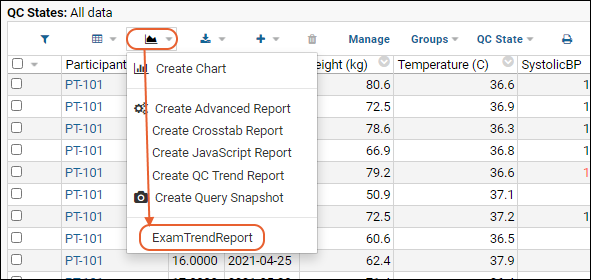
You'll select among the graph parameters you specified in your report, with only valid combinations shown once you've started selecting parameters. For example, if the first parameter were "US State" and the second "City", only cities in the selected state would be listed. Click
View Report as for an assay based report.
QC Plot Options
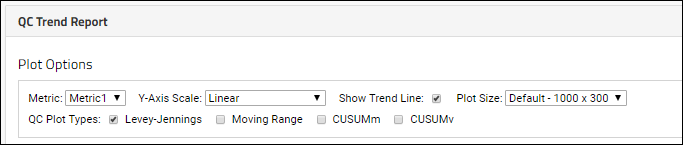
Within the trend report, select various
Plot Options:
- Metric: Select among metrics provided in your configuration.
- Y-Axis Scale:
- Linear
- Log
- Percent of Mean: (not supported in CUSUM plots) A guide set must be defined to use this Y-axis scale. Values are plotted as the percent of mean from the guide set.
- Standard Deviations: (not supported in CUSUM plots) A guide set must be defined to use this Y-axis scale. Values are plotted as standard deviations according to values in the guide set.
- Show Trend Line: Uncheck the box to remove the line if desired.
- Plot Size: Use the pulldown to select a size:
- Large - 1500x450
- Default - 1000x300
- QC Plot Type: Select among plot types provided using checkboxes.
QC Plot Types
Use checkboxes to select among plot types:
- Levey-Jennings: Visualize and analyze trends and outliers.
- Moving Range: Monitor process variation by using the sequential differences between values.
- CUSUMm: Mean Cumulative Sum: Plots both positive and negative shifts in the mean cumulative sum of deviation for monitoring change detection.
- CUSUMv: Variability or Scale Cumulative Sum: Plots both positive and negative shifts in the variability of the given metric.
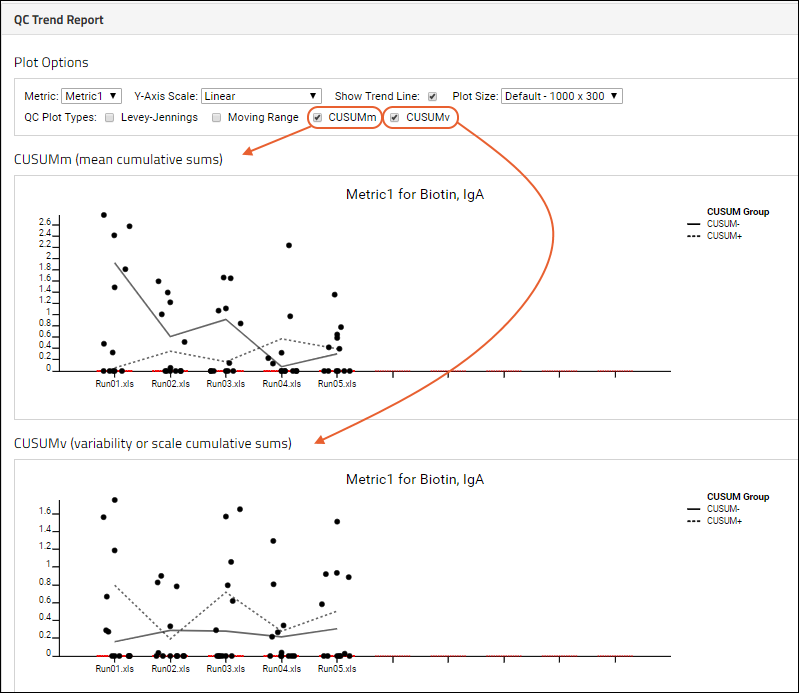
Multiple plots are stacked and labelled for clarity, as shown above. The legend clarifies which line is positive (dashed) and negative (solid) in each CUSUM plot.
Related Topics
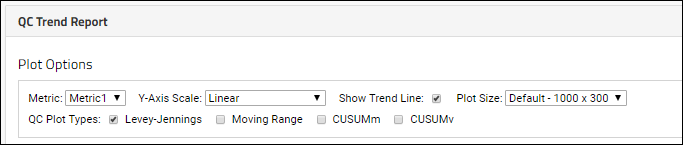 Within the trend report, select various Plot Options:
Within the trend report, select various Plot Options: