A query snapshot captures a data query at a moment in time. The data in the snapshot will remain fixed even if the original source dataset is updated until/unless it is refreshed manually or automatically.
You can refresh the resulting query snapshot manually or set up a refresh schedule. If you choose automatic refresh, the system will listen for changes to the original data, and will update the snapshot within the interval of time you select.
Snapshotting data in this fashion is only available for:
- Study datasets
- Linked datasets from assays and sample types
- User-defined SQL queries
Queries exposed by
linked schemas are not available for snapshotting.
Create a Query Snapshot
- Go to the query, grid, or dataset you wish to snapshot.
- Select (Charts/Reports) > Create Query Snapshot.

- Name the snapshot (the default name appends the word "Snapshot" to the name of the grid you are viewing).
- Specify Manual or Automatic Refresh. For automatic refresh, select the frequency from the dropdown. When data changes, the snapshot will be updated within the selected interval of time. Options:
- 30 seconds
- 1 minute
- 5 minutes
- 10 minutes
- 30 minutes
- 1 hour
- 2 hours
- If you want to edit the properties or fields in the snapshot, click Edit Dataset Definition to use the Dataset Designer before creating your snapshot.
- Be sure to save (or cancel) your changes in the dataset designer to return to the snapshot creation UI.
- Click Create Snapshot.
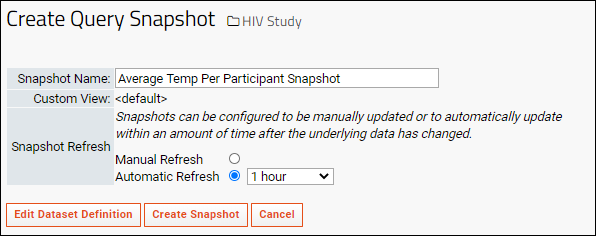
View a Query Snapshot
Once a query snapshot has been created it is available in the
data browser and at
> Manage Study > Manage Datasets.
Edit a Query Snapshot
The fields for a query snapshot, as well as the refresh policy and frequency can be edited starting from the grid view.
- Select (Grid Views) > Edit Snapshot.

- You can see the name and query source here, but cannot edit them.
- If you want to edit the fields in the snapshot, (such as to change a column label, etc.) click Edit Dataset Definition to use the Dataset Designer. You cannot change the snapshot name itself. Be sure to save (or cancel) your changes in the dataset designer to return to the snapshot creation UI.
- Change the Snapshot Refresh settings as needed.
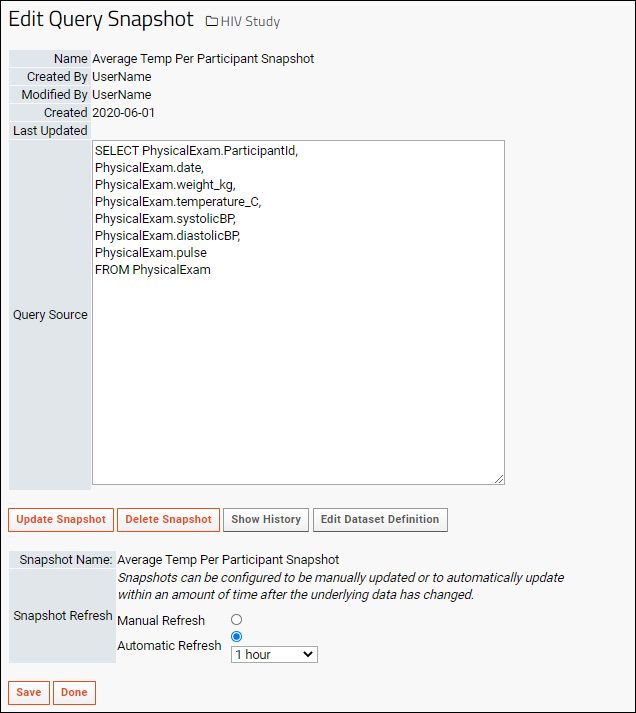
- Click Update Snapshot to manually refresh the data now.
- Click Save to save changes to refresh settings.
- Click Done to exit the edit interface.
The
Edit Snapshot interface also provides more options:
- Delete Snapshot
- Show History: See the history of this snapshot.
- Edit Dataset Definition: Edit fields and their properties for this snapshot. Note that you must either save or cancel your changes in the dataset designer in order to return to the snapshot editor.
Troubleshooting
If a snapshot with the desired name already exists, you may see an error similar to:
ERROR ExceptionUtil 2022-05-13T16:28:45,322 ps-jsse-nio-8443-exec-10 : Additional exception info:
org.postgresql.util.PSQLException: ERROR: duplicate key value violates unique constraint "uq_querydef"
Detail: Key (container, schema, name)=(78b1db6c-60cb-1035-a43f-28cd6c37c23c, study, Query_Snapshot_Name) already exists.
If you believe this snapshot does not exist, but are unable to find it in the user interface or schema browser, it may need to be deleted directly from the database. Contact your Account Manager if you need assistance.
Related Topics