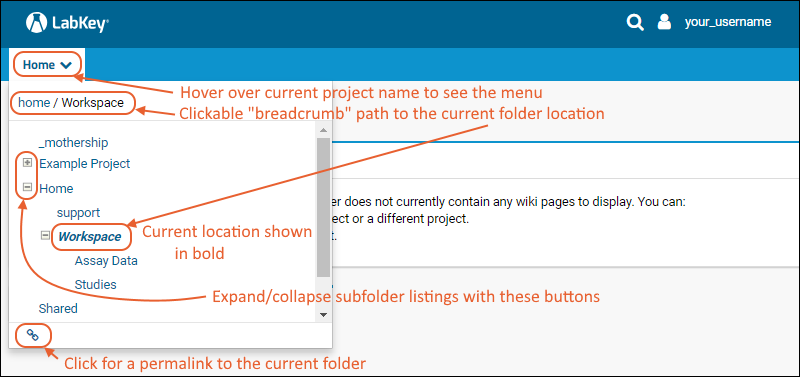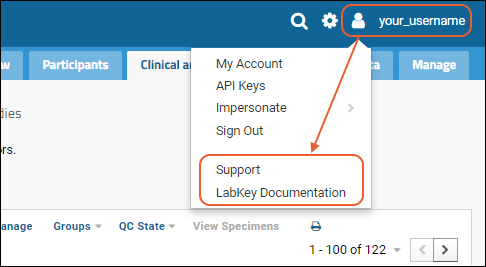This topic covers the basics of navigating your LabKey Server, and the projects and folders it contains, as a user without administrator permissions.
Main Header Menus
The
project menu is on the left end of the menu bar and includes the display name of the current project.
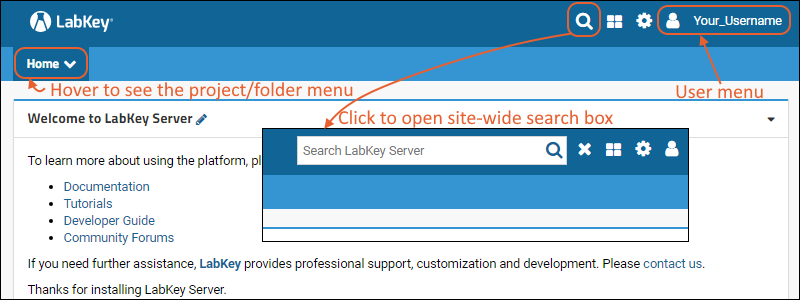
In the upper right, icon menus offer:
- - Search: Click to open a site-wide search box
- - Product Selection: (Premium Feature) Click to switch between products available on your server.
- - Admin/Settings: Administrative options available to users granted such access.
- - User: Login and security options; context-sensitive help.
Product Selection Menu (Premium Feature)
LabKey offers several products, all of which may be integrated on a single Premium Edition of LabKey Server. When more than one
application is installed on your server, you can use the
menu to switch between them in a given container.
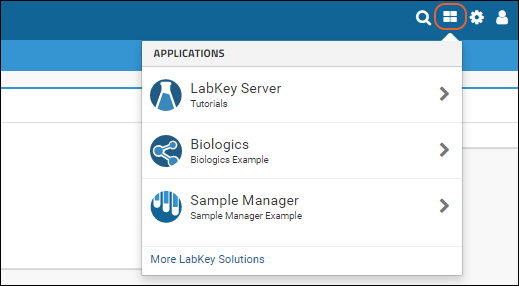
Learn more in this topic:
Product Selection Menu
Project and Folder Menu
Hover over the
project menu to see the available projects and folders within them. Note that only locations in which you have at least "Read" access are shown. If you have access to a subfolder, but not to the parent, the name of the parent folder or project will still be included on the menu for reference.
Any project or folder with subfolders will show
and
buttons for expanding and contracting the list shown. The menu will scroll when there are enough items, and the current location will be visible and expanded by default.
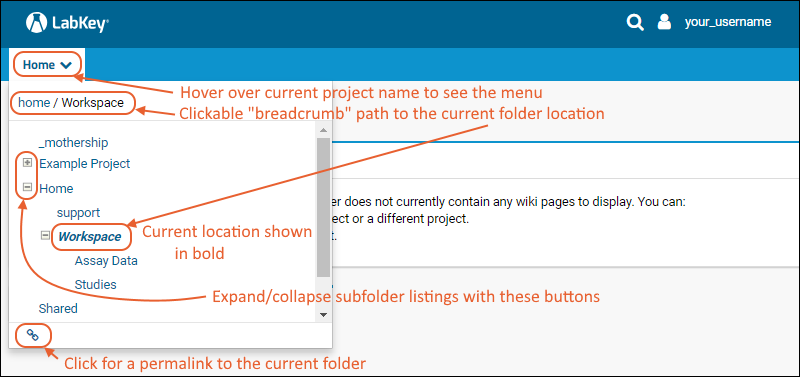
- - Permalink URL: Click for a permalink to the current location.
- Administrators have additional options shown in the bottom row of this menu.
Navigation
Click the name of any project or folder in the menu to navigate to that location. When you are in a folder or subfolder, you will see a "breadcrumb" path at the top of the projects menu, making it easy to step back up one or more levels. Note that if you have access to a subfolder, but not to one or more of its parent folders, the parent folder(s) will be still be displayed in the menu (and on the breadcrumb path) but those locations will not be clickable links.
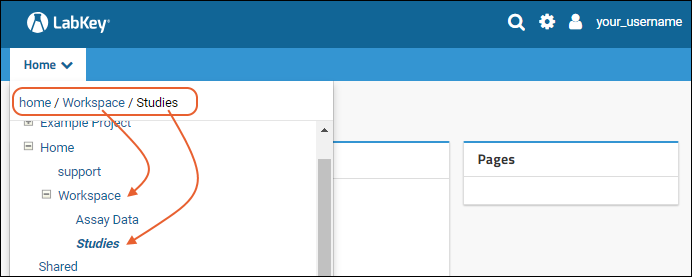
Notice that from within a folder or subfolder, the project menu still displays the name of the project. A link with the
Folder Name is shown next to the title offering easy one click return to the main page of the folder.
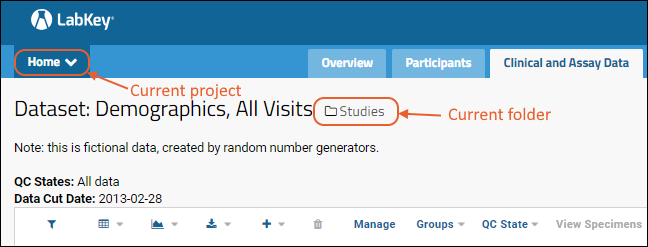
Context Sensitive Help
Click the
icon in the upper right to open the user menu. Options for help include:
- Support: Options for asking questions or learning more about whichever LabKey product you are using.
- LabKey Documentation: Navigates directly to the relevant documentation for the product you are using. In some cases, you'll see specific documentation to the feature area you are viewing when you click.
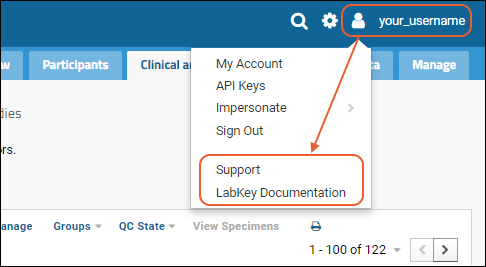
Related Topics