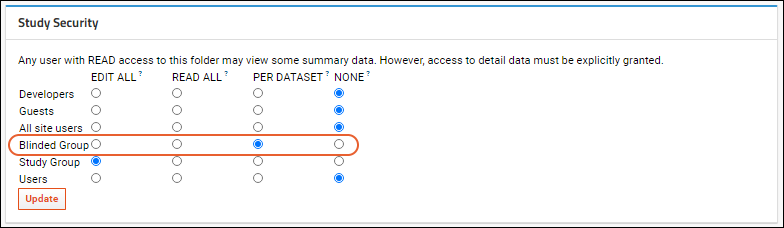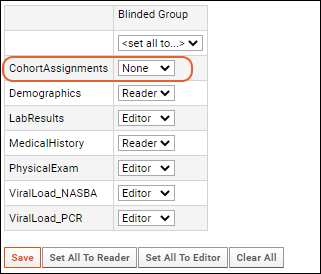This topic describes one way to blind study managers to cohort assignments using LabKey's study features.
Scenario
You are a researcher who is studying the effects of different treatment regimens on HIV. You have assembled a team of colleagues to help you do the work. The team is divided into different roles: nurses, lab technicians, data assemblers, data analysts, etc. To ensure no bias creeps into the results, you want the study to be "blinded", that is, you want the study subjects, the study managers, and the data assemblers to be unaware of which treatments are being administered to which subjects.
The blinding technique described below denies team members access to the dataset which holds the cohort assignments, including any queries and visualizations that make use of the cohort assignments. Note that this technique is one of many possible solutions to the problem. See the last section of this topic for other ways to achieve a blinded study.
(One Way to) Set Up Cohort Blinding
| SubjectId | Date | Cohort |
|---|
| S-01 | 2000-01-01 | A |
| S-02 | 2000-01-01 | A |
| S-03 | 2000-01-01 | B |
- You can use any name for this dataset, but for this tutorial, we will call it "CohortAssignments".
- Set the Data Row Uniqueness property for the CohortAssignments dataset to "Participants only (demographic data)". The "only" means this is a dataset with only one primary key field: ParticipantId, instead of the default two key fields, ParticipantId & Timepoint. Participant-only datasets are used to capture participant features that are measured once in the study, because they cannot change, or are unlikely to change, such as Date of Birth, eye color, cohort membership, etc.
- Use automatic assignment to assign subjects to cohorts.
- Create a project-level security group of blinded users. Populate this group with the team members that should be unaware of the cohort/treatment assignments used in the study. This group can have any name, but for this tutorial we will call it "Blinded Group".
- Use dataset-level security to restrict access to the CohortAssignment dataset.
- Set the Blinded Group to PER DATASET.
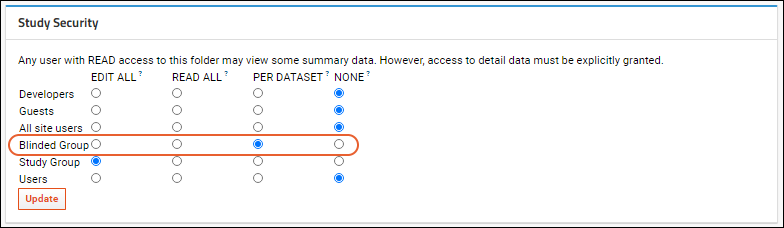
- And set their access to the CohortAssignments dataset to None.
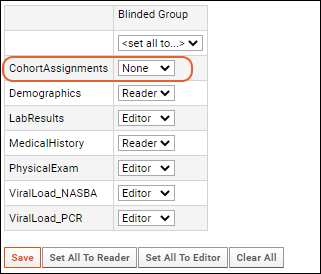
- Now members of the Blinded Group won't be able to see the CohortAssignments dataset, or any query or visualization based on it.
Thumbnail Images
For some visualizations that include cohort information, blinded users may still see a thumbnail image when they hover over a visualization link. To hide these thumbnails, either
customize the security for the visualization or
delete the thumbnail image, which replaces it with a generic image.
Other Possible Solutions
The solution above is just one way to achieve blinded studies. Other options include:
- Assemble the study data into a folder which contains no cohort or grouping information at all. Clone the study (either by publishing or creating an ancillary study), and introduce cohort information only into the cloned study.
- Use the compliance features. Set the cohort-bearing column as some level of PHI data, and control access to that column as you would with PHI data.
- Use Participant Groups instead of Cohorts to group the subjects. Make the Participant Groups unshared groups, available only to you.
Related Topics