Sample information can be connected to related information in a LabKey Study integrating demographic or clinical data about the study subjects from whom the samples were taken, and helping study administrators track locations of samples for those subjects.
Include Participant and Visit Information in Sample Types
Fields of specific types can be included in a Sample Type, providing participant (Subject/Participant type) and visit information (either VisitDate or VisitID/VisitLabel depending on the timepoint type of the target study). These fields can be defined either:
- On the type of the samples you want to link
- On the type of a parent sample of the samples you want to link.
Once data is loaded, this subject and visit information can be used to align Sample data alongside other study data.
Learn more in this topic:
Link Sample Data to Study
Link Samples to Studies from Sample Manager
When the Sample Manager application is used on a Premium Edition of LabKey Server, you gain the ability to link samples to studies directly from within the application.
From a Samples grid, select the samples of interest using the checkboxes, then select
Edit > Link to LabKey Study.
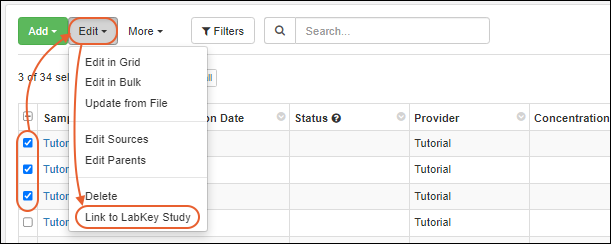
You will see
the same interface for linking as when this action is initiated from within LabKey Server. To avoid errors:
Select the target study, provide participant and visit information if not already available with your sample data, then click
Link to Study.
When you are viewing the linked dataset in the study, clicking
View Source Sample Type will return you to the Sample Manager application UI, where you will see a column for
Linked to [Study Name] populated for the linked samples.
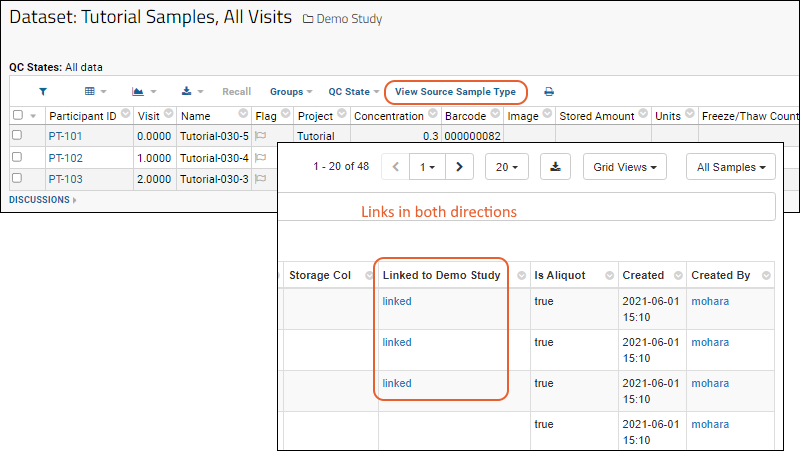
Within Sample Manager, you can also edit your Sample Type to set the
Auto-Link Data to Study option to the target study of your choice in order to
automatically link newly imported samples to a given study.
Related Topics