Before you export your dataset,
customize your grid to show the columns you want to export. For greater control of the columns included in a view, you can also create custom queries. Topics available to assist you:
After you have finalized your grid, you can export the displayed table to an Excel spreadsheet, a text file, a script, or as an analysis. Here we show an Excel export. Learn about exporting in an analysis archive in this topic:
Export to Excel
- Return to the Flow Tutorial folder.
- Open the grid you have customized. In this tutorial, we made changes here in the first step.
- In the Flow Analyses web part, click Analysis.
- Click the Name: ADemoWorkspace.wsp.
- Click (Export).
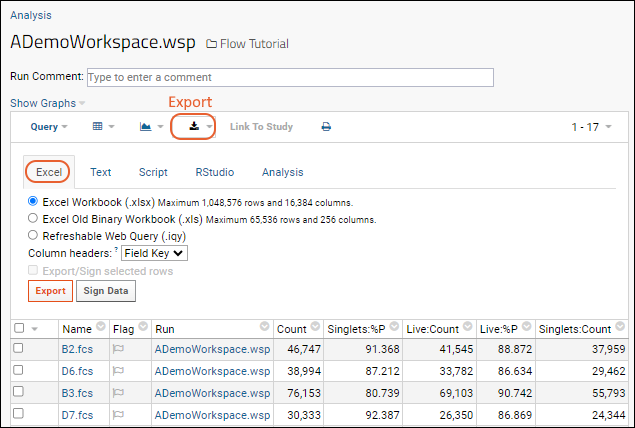
- Choose the desired format using the tabs, then select options relevant to the format. For this tutorial example, select Excel (the default) and leave the default workbook selected.
- Click Export.
Note that export directly to Excel limits the number of rows. If you need to work around this limitation to export larger datasets, first export to a text file, then open the text file in Excel.
Related Topics