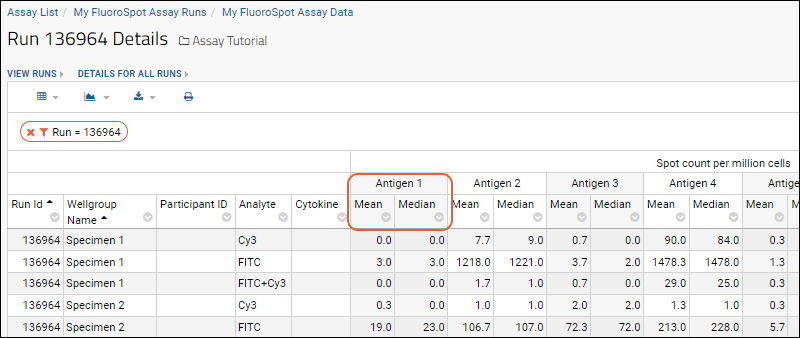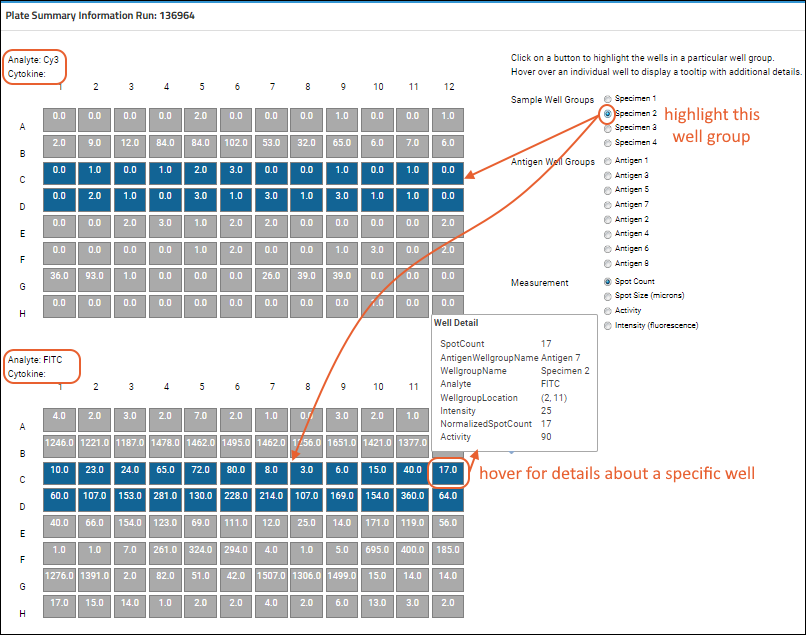The FluoroSpot assay is a variant of the ELISpot assays, but in place of enzymes, FluoroSpot uses fluorophores to signal cell secretion. The use of variously colored fluorophores in a single well lets a researcher detect several secreted analytes simultaneously.
The FluoroSpot assay type built in to LabKey Server assumes that your data has been output as multi-sheet Excel files from an AID MultiSpot reader.
FluoroSpot Assay Set Up
The follow instructions explain how to create a new FluoroSpot plate template and assay design (based on the FluoroSpot assay type).
- Navigate to, or create, a folder for your fluorospot assay tutorial. You can use the Assay Tutorial folder if you created it for another tutorial.
- Select > Manage Assays.
- Click Configure Plate Templates.
- Select new 96 well (8x12) ELISpot default template from the dropdown.
- Click Create to open the editor.
- Name and configure the plate as fits your experiment. In this example, we've named the plate "FluoroSpot Template". When finished, click Save and Close.
- Select > Manage Assays.
- Click New Assay Design.
- Click the Specialty Assays tab.
- Select ELISpot and your current folder as the Assay Location, then click Choose ELISpot Assay.
- Name your new assay design.
- In the Assay Properties section, on the Plate Template dropdown, select the plate template you just defined.
- In the Assay Properties section, on the Detection Methods dropdown, select 'fluorescent'.

- Set the Batch, Run, Sample, Antigen, and Analyte fields as appropriate to your experiment.
- Scroll down and click Save.
Importing Data to the FluoroSpot Design
To import data into the assay design, you can use the "Import Data" button, as shown below; or, as an alternative, you can use the Files web part (for details, see
Import Data from Files). Note that data import for the FluoroSpot assay is similar to data import for the ELISpot assay -- to compare these processes see:
Tutorial: ELISpot Assay Tutorial.
- Download the following sample data files:
- On the Assay List, select your FluoroSpot assay design.
- Click Import Data
- Enter any Batch Properties for your experiment.
- If you plan to integrate the assay data into a study, specify how the data maps to other data you have collected. For details see Participant/Visit Resolver Field. The actual data entry for participants, visits, and/or specimens takes place in the next step.
- Click Next.
- Enter any Run Properties for your experiment, for example, you can specify the lab which performed the assay runs.
- Select the Plate Reader (Required). For our example files, select "AID".
- Select Choose File and select the spreadsheet of data to be imported (either of our example files).
- Enter the ParticipantId, VisitId, or SpecimenId, depending on how this information is encoded.
- Click Next.
- Enter the Antigen Properties for your experiment, including the Antigen name(s), id(s) and the number of cells per well.
- On the Analyte Properties page, enter the cytokine names used in the experiment.
- Click Save and Finish, or Save and Import Another Run if you have more spreadsheets to enter.
FluoroSpot Statistics and Plate Summary
- Once data import is complete, you will be taken to the "Runs" view of your data.
- Hover over the row of interest and click the (details link) in the left column to view statistics (mean and median) grouped by antigen.
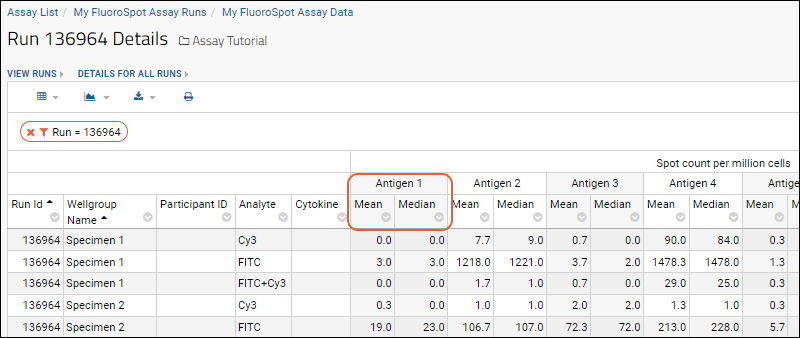
- Scroll down to see that the "Run Details" view also displays plate summary information for each analyte. Select the sample and antigen to highlight the applicable wells. Hover over a well to see more details.
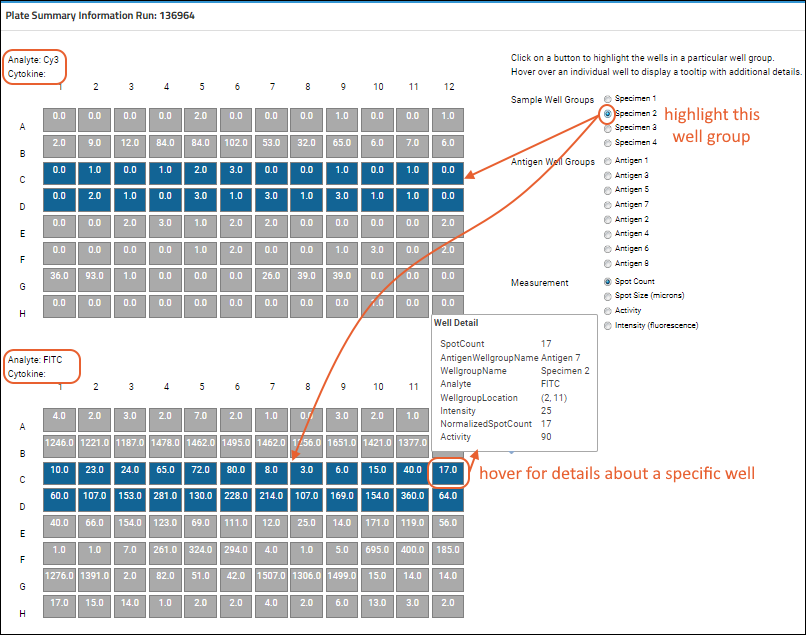
Related Topics