This topic outlines the field formatting and properties specific to each data type.
Fields come in different types, each intended to hold a different kind of data. Once defined, there are only limited ways you can change a field's type, based on the ability to convert existing data to the new type. To change a field type, you may need to delete and recreate it, reimporting any data.
The following table show which fields are available in which kind of table/data structure. Notice that Datasets do not support Attachment fields. For a workaround technique, see Linking Data Records to Image Files.
| Field Type | Dataset | List | Sample Type | Assay Design | Data Class |
|---|---|---|---|---|---|
| Text (String) | Yes | Yes | Yes | Yes | Yes |
| Text Choice | Yes | Yes | Yes | Yes | Yes |
| Multi-Line Text | Yes | Yes | Yes | Yes | Yes |
| Boolean | Yes | Yes | Yes | Yes | Yes |
| Integer | Yes | Yes | Yes | Yes | Yes |
| Decimal (Floating Point) | Yes | Yes | Yes | Yes | Yes |
| DateTime | Yes | Yes | Yes | Yes | Yes |
| Date | Yes | Yes | Yes | Yes | Yes |
| Time | Yes | Yes | Yes | Yes | Yes |
| Calculation | Yes | Yes | Yes | Yes | Yes |
| Flag | Yes | Yes | Yes | Yes | Yes |
| File | Yes | No | Yes | Yes | No |
| Attachment | No (workaround) | Yes | No | No | Yes |
| User | Yes | Yes | Yes | Yes | Yes |
| Subject/Participant(String) | Yes | Yes | Yes | Yes | Yes |
| Lookup | Yes | Yes | Yes | Yes | Yes |
| Sample | Yes | Yes | Yes | Yes | Yes |
| Ontology Lookup | Yes | Yes | Yes | Yes | Yes |
| Visit Date/Visit ID/Visit Label | No | No | Yes | No | No |
| Unique ID | No | No | Yes | No | No |
Once defined, there are only limited ways you can change a field's data type, based on the ability to safely convert existing data to the new type. This table lists the changes supported (not all types are available in all data structures and contexts):
| Current Type | May Be Changed To: |
|---|---|
| Text (String) | Text Choice, Multi-line Text, Flag, Lookup, Ontology Lookup, Subject/Participant |
| Text Choice | Text, Multi-Line Text, Flag, Lookup, Ontology Lookup, Subject/Participant |
| Multi-Line Text | Text, Text Choice, Flag, Subject/Participant |
| Boolean | Text, Multi-Line Text |
| Integer | Decimal, Lookup, Text, Multi-Line Text, Sample, User |
| Decimal (Floating Point) | Text, Multi-Line Text |
| DateTime | Text, Multi-Line Text, Visit Date, Date (the time portion is dropped), Time (the date portion is dropped) |
| Date | Text, Multi-line Text, Visit Date, DateTime |
| Time | Text, Multi-line Text |
| Calculation | Cannot be changed |
| Flag | Text, Text Choice, Multi-Line Text, Lookup, Ontology Lookup, Subject/Participant |
| File | Text, Multi-Line Text |
| Attachment | Text, Multi-Line Text |
| User | Integer, Decimal, Lookup, Text, Multi-Line Text, Sample |
| Subject/Participant(String) | Flag, Lookup, Text, Text Choice, Multi-Line Text, Ontology Lookup |
| Lookup | Text, Multi-Line Text, Integer, Sample, User |
| Sample | Text, Multi-Line Text, Integer, Decimal, Lookup, User |
| Ontology Lookup | Text, Text Choice, Multi-Line Text, Flag, Lookup, Subject/Participant |
| Visit Date | Text, Multi-Line Text, Date Time |
| Visit ID | Text, Multi-Line Text, Decimal |
| Visit Label | Text, Text Choice, Multi-Line Text, Lookup, Ontology Lookup, Subject/Participant |
| Unique ID | Flag, Lookup, Multi-Line Text, Ontology Lookup, Subject/Participant, Text, Text Choice |
If you cannot make your desired type change using the field editor, you may need to delete and recreate the field entirely, reimporting any data.
This table summarizes which formatting and validators are available for each type of field.
| Field Type | Conditional Formatting | Regex Validators | Range Validators |
|---|---|---|---|
| Text (String) | Yes | Yes | No |
| Text Choice | Yes | No | No |
| Multi-Line Text | Yes | Yes | No |
| Boolean | Yes | No | No |
| Integer | Yes | No | Yes |
| Decimal (Floating Point) | Yes | No | Yes |
| DateTime | Yes | No | Yes |
| Date | Yes | No | Yes |
| Time | Yes | No | No |
| Calculation | Yes | No | No |
| Flag | Yes | Yes | No |
| File | Yes | No | No |
| Attachment | Yes | No | No |
| User | Yes | No | Yes |
| Subject/Participant(String) | Yes | Yes | No |
| Lookup | Yes | No | Yes |
| Sample | Yes | No | No |
| Ontology Lookup | Yes | Yes | No |
| Visit Date/Visit ID/Visit Label | Yes | No | No |
| Unique ID | Yes | No | No |
The basic properties and validation available for different types of fields are covered in the main field editor topic. Details for specific types of fields are covered here.
Fields of type Text, Multi-Line Text, and Flag have the same set of properties and formats available:
A Text Choice field lets you define a set of values that will be presented to the user as a dropdown list. This is similar to a lookup field, but does not require a separate list created outside the field editor. Click Add Values to open a panel where you can add the choices for this field.
Integer and Decimal fields share similar number formatting options, shown below. When considering which type to choose, keep in mind the following behavior:
Three different field types are available for many types of data structure, letting you choose how best to represent the data needed.
Calculation fields are available with the Professional and Enterprise Editions of LabKey Server, the Professional Edition of Sample Manager, LabKey LIMS, and Biologics LIMS.
A calculation field lets you include SQL expressions using values in other fields in the same row to provide calculated values. The Expression provided must be valid LabKey SQL and can use the default system fields, custom fields, constants, operators, and functions. To use field names containing special characters in a calculated field, surround the name with double quotes. String constants use single quotes. Examples:
| Operation | Example |
|---|---|
| Addition | numericField1 + numericField2 |
| Subtraction | numericField1 - numericField2 |
| Multiplication | numericField1 * numericField2 |
| Division by value known never to be zero | numericField1 / nonZeroField1 |
| Division by value that might be zero | CASE WHEN numericField2 <> 0 THEN (numericField1 / numericField2 * 100) ELSE NULL END |
| Subtraction of dates/datetimes (ex: difference in days) | TIMESTAMPDIFF('SQL_TSI_DAY', CURDATE(), MaterialExpDate) |
| Relative date (ex: 1 week later) | TIMESTAMPADD('SQL_TSI_WEEK', 1, dateField) |
| Conditional calculation based on another field | CASE WHEN FreezeThawCount < 2 THEN 'Viable' ELSE 'Questionable' END |
| Conditional calculation based on a text match | CASE WHEN ColorField = 'Blue' THEN 'Abnormal' ELSE 'Normal' END |
| Text value for every row (ex: to use with a URL property) | 'clickMe' |
| Text concatenation (use fields and/or strings) | City || ', ' || State |
| Addition when field name includes special characters | "Numeric Field Name" + "Field/Name & More" |
Once you've provided the expression, use Click to validate to confirm that your expression is valid.
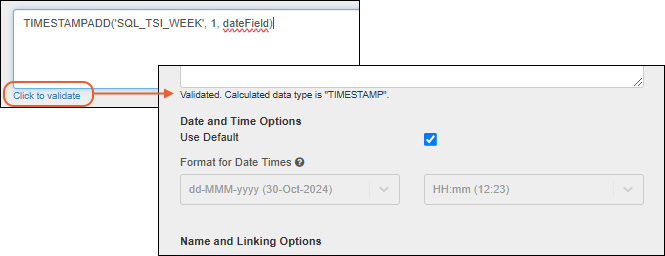
The data type of your expression will be calculated. In some cases, you may want to use casts to influence this type determination. For example, if you divide two integer values, the result will also be of type integer and yield unexpected and apparently "truncated" results.
Once the type of the calculation is determined, you'll see additional formatting options for the calculated type of the field. Shown above, date and time options.
File and Attachment fields are only available in specific scenarios, and have display, thumbnail, and storage differences. For both types of field, you can configure the behavior when a link is clicked, so that the file or attachment either downloads or is shown in the browser.
For both File and Attachment fields, you can set the behavior when the link is clicked from within the LabKey Server interface. Choose Show in Browser or Download.
Note that this setting will not control the behavior of attachments and files in Sample Manager or Biologics LIMS.
When a field of type File or Attachment is an image, such as a .png or .jpg file, the cell in the data grid will display a thumbnail of the image. Hovering reveals a larger version.
When you export a grid containing these inline images to Excel, the thumbnails remain associated with the cell itself.
You can bulk import data into the File field type in LabKey Server, provided that the files/images are already uploaded to the File Repository, or the pipeline override location if one is set. For example suppose you already have a set of images in the File Repository, as shown below.
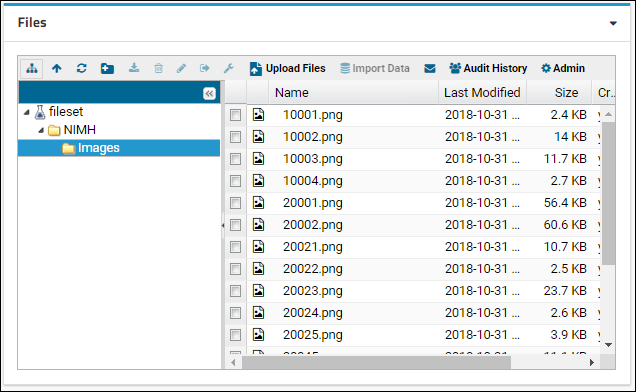
You can load these images into a File field, if you refer to the images by their full server path in the File Repository. For example, the following shows how an assay upload might refer to these images by their full server path:
| ImageName | ImageFile |
|---|---|
| 10001.png | http://localhost:8080/labkey/_webdav/Tutorials/List%20Tutorial/%40files/NIMH/Images/10001.png |
| 10002.png | http://localhost:8080/labkey/_webdav/Tutorials/List%20Tutorial/%40files/NIMH/Images/10002.png |
| 10003.png | http://localhost:8080/labkey/_webdav/Tutorials/List%20Tutorial/%40files/NIMH/Images/10003.png |
| 10004.png | http://localhost:8080/labkey/_webdav/Tutorials/List%20Tutorial/%40files/NIMH/Images/10004.png |
On import, the Assay grid will display the image thumbnail as shown below:
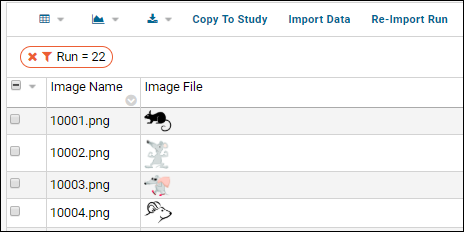
Fields of this type point to registered users of the LabKey Server system, found in the table core.Users and scoped to the current container (folder).
This field type is only available for Study datasets and for Sample Types that will be linked to study data. The Subject/Participant ID is a concept URI, containing metadata about the field. It is used in assay and study folders to identify the subject ID field. There is no special built-in behavior associated with this type. It is treated as a string field, without the formatting options available for text fields.
You can populate a field with data via lookup into another table. This is similar to the text choice field, but offers additional flexibility and longer lists of options.
Open the details panel and select the folder, schema, and table where the data values will be found. Users adding data for this field will see a dropdown populated with that list of values. Typing ahead will scroll the list to the matching value. When the number of available values exceeds 10,000, the field will be shown as a text entry field.
Use the checkbox to control whether the user entered value will need to match an existing value in the lookup target.
<fk>
<fkDbSchema>lists</fkDbSchema>
<fkTable>Languages</fkTable>
<fkColumnName>LanguageId</fkColumnName>
</fk>
Note that lookups into lists with auto-incrementing keys may not export/import properly because the rowIds are likely to be different in every database.
Learn more about Lookup fields in this topic:
When the Ontology module is loaded, the Ontology Lookup field type connects user input with preferred vocabulary lookup into loaded ontologies.
Integration of Sample Types with Study data is supported using Visit Date, Visit ID, and Visit Label field types provide time alignment, in conjunction with a Subject/Participant field providing participant alignment. Learn more in this topic: Link Sample Data to Study
A field of type "Unique ID" is read-only and used to house barcode values generated by LabKey for Samples. Learn more in this topic: Barcode Fields