Ensuring the quality and reliability of NAb assay results is made easier with a set of quality control (QC) options built in to the assay tools. Removing ill-fitted and otherwise unsuitable data within LabKey saves users performing these tasks using outside tools. To review and mark data for exclusion, the user must have administrator access. Other users can see the QC report once created.
This topic reviews the process using an example set of low-throughput NAb data, as shown in the
interactive example or created by following the steps in
Work with Low-Throughput NAb Data.
Review and Mark Data for Exclusion
- Open the details view of the run you want to review. From the Assay List, click the assay name, then Run Details for the desired row.
- Select View QC > Review/QC Data. If you do not see this menu option, you do not have permission to perform this step.

- The review page shows the run result data, with checkboxes for each item.
QC Review Page
The page is divided into sections which may vary based on the type and complexity of data represented. In this example, a single low-throughput plate containing 5 specimens at varying dilutions is represented with a section for the plate controls, followed by a series of graphs and specific data, one set for each specimen.
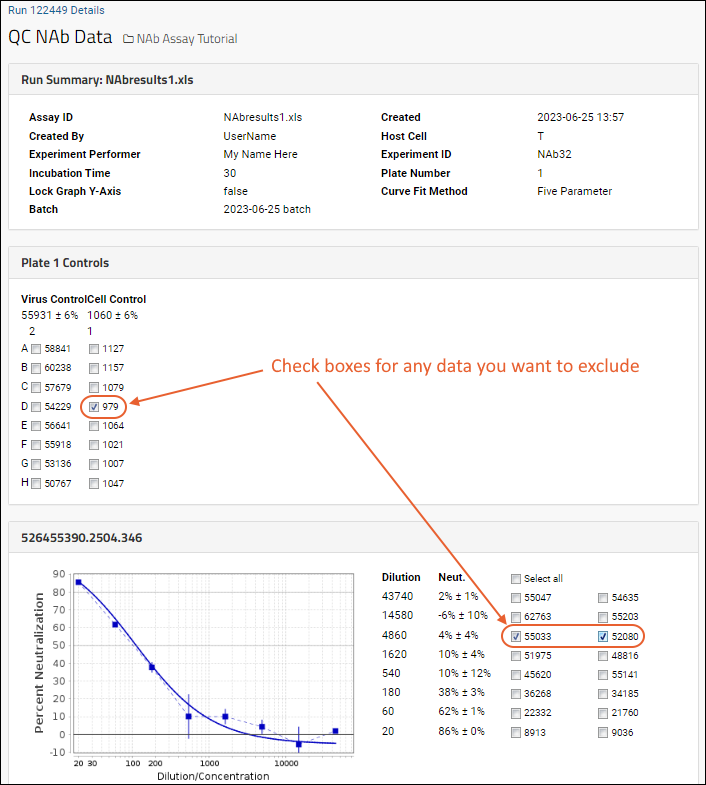
- Check the box(es) for any data you would like to exclude.
- Scroll to the bottom of the page and click Next.
- The QC summary page allows you to enter a comment for each exclusion and shows the plate with excluded wells highlighted:
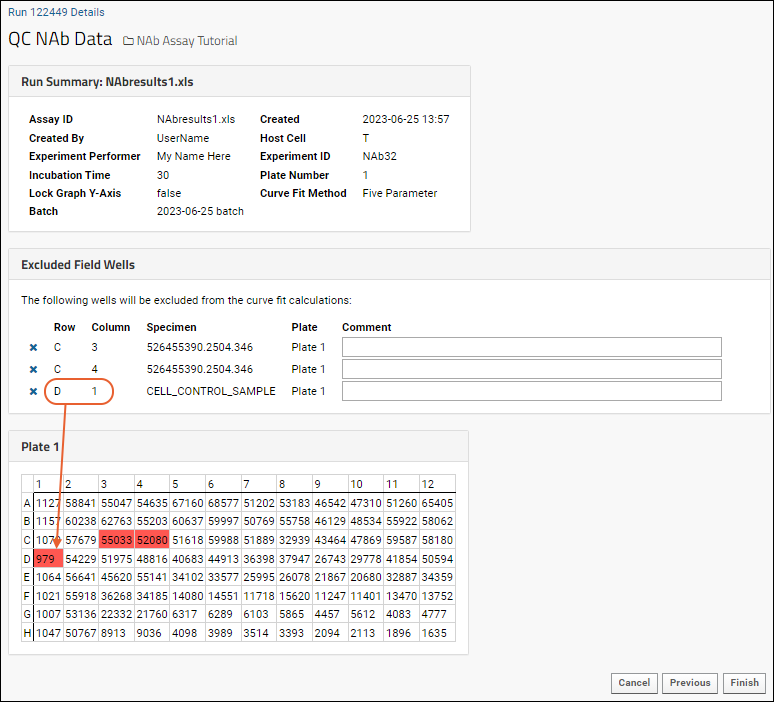
- If you notice other data you would like to exclude, you can click Previous and return to the selection page to add or delete checkmarks. When you return to the summary by clicking Next, any previously entered comments have been preserved.
- Click Finish when finished to save the exclusions and recalculate results and curve fits.
View Excluded Data
After some data has been excluded, users with access to view the run details page will be able to tell at a glance that it has been reviewed for quality control by noticing the
Last Reviewed for QC notation in the page header.
- On the run details page, the user and date are now shown under Last Reviewed for QC and excluded wells are highlighted in red.
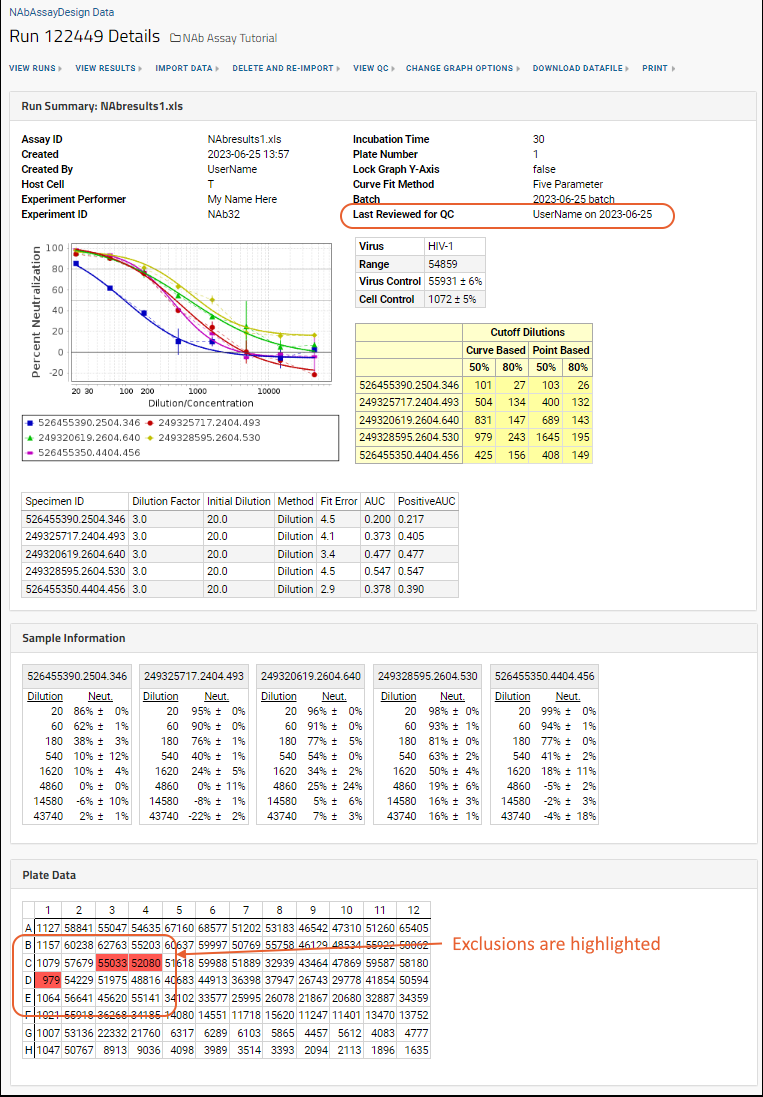
- Hovering over an excluded well will show a tooltip containing the exclusion comment. If none was entered the tooltip will read: "excluded from calculations".
Users can review the QC report by selecting
View QC > View Excluded Data from the run details page. The "Excluded Data" report looks like
the QC report summary page above, including the comments entered.
Related Topics