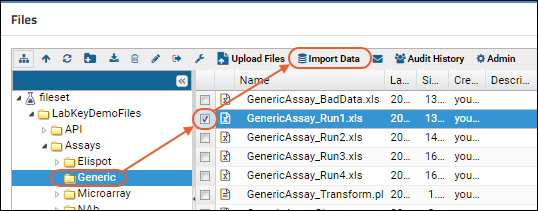The file repository serves as a
launching point for importing assay data to the database. First, notice the difference between uploading and importing data:
- You already uploaded some data files earlier in the tutorial, adding them to the file system.
- When you import a file into LabKey Server, you add its contents to the database. This makes the data available to a wide variety of analysis/integration tools and dashboard environments inside LabKey Server.
In this last step in the tutorial, we will import some data of interest and visualize it using an assay analysis dashboard.
Import Data for Visualization
First, import some file you want to visualize. You can pick a file of interest to you, or follow this walkthrough using the sample file provided.
- Return to the main page of the File Repository folder.
- In the Files web part, locate or upload the data file. To use our example, open the folders LabKeyDemoFiles > Assays > Generic.
- Select the file GenericAssay_Run1.xls.
- Click Import Data.
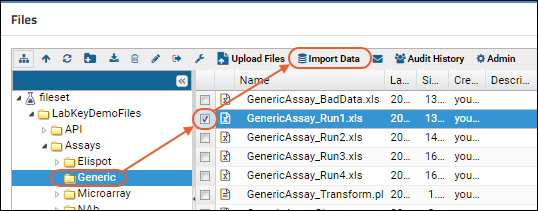
- In the Import Text or Excel Assay, select Create New General Assay Design.
- Click Import.

- Enter a Name, for example, "Preliminary Lab Data".
- Select "Current Folder (File Repository)" as the Location.
- Notice the import preview area below. Let's assume the inferred columns are correct and accept all defaults.
- Click Begin Import, then Next to accept the default batch properties, then Save and Finish.
- When the import completes, you see the "list" of runs, consisting of the one file we just imported.
- Click View Results to see the detailed view of the assay data.
Finished
Congratulations, you've finished the File Repository tutorial and learned to manage files on your server.