This topic covers options for using barcode values with your samples. Existing barcode values in your data can be represented in a text or integer field, or you can have LabKey generate unique barcode identifiers for you by using a
UniqueID field. LabKey-generated barcodes are read-only and unique across the server.
Once a sample (or other entity) has either type of
Barcode Field, you'll be able to
search for it using these values.
Add UniqueID Field for LabKey-Managed Barcodes
To support barcodes generated and managed by LabKey, you will need a field of type "UniqueID" in your Sample Type. When you
create a new Sample Type, you will be prompted to include this field.
To add a UniqueID field to an existing Sample Type, open it, then click
Edit Type. In the
Sample Type Properties section, you will see under
Barcodes, a blue banner inviting you to create the field necessary. Click
Yes, Add Unique ID Field.
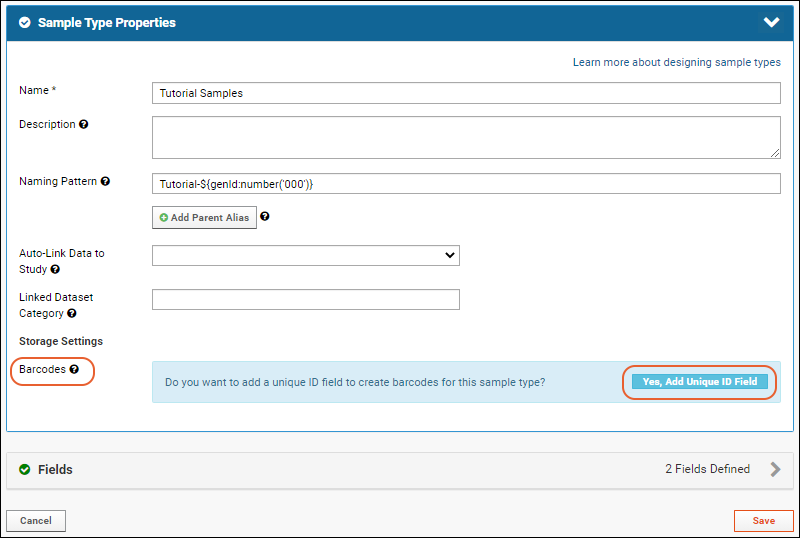
By default, it will be named "Barcode". If you wish, you can click the
Fields section to open it and edit the field name.
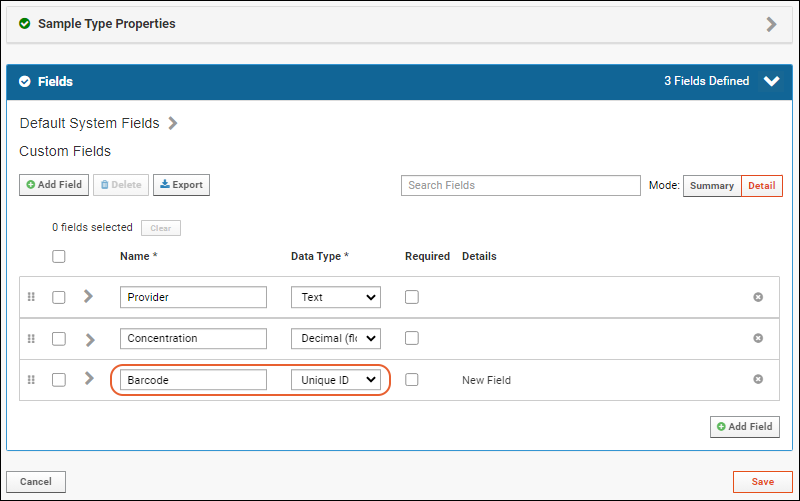
Click
Save. Barcodes will be automatically generated for any existing samples of this type, as described in the next section.
Generate UniqueID Barcodes
When you add a UniqueID field to a Sample Type that already contains samples, as you finish updating the sample type, you will be prompted to confirm that adding this field will generate barcodes for existing samples.

Click
Finish Updating Sample Type to confirm.
In addition, when any new samples are added to this Sample Type by any method, barcodes will be generated for them. You cannot provide values for a UniqueID field and will not see them in a single row insert panel or in the template for importing a spreadsheet. When entering multiple rows in a grid, you will see a grayed out column indicating that barcodes will be generated and cannot be provided.
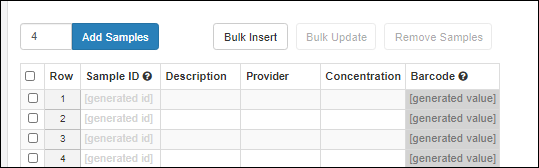
UniqueID generated barcodes are 9+ digit text strings with leading zeros ending in an incrementing integer value. Ex: 000000001, 000000002, etc. Generated barcodes are unique across the server, i.e. if you use UniqueID barcodes for several different Sample Types or in different containers, every sample in the system will have a unique barcode. When more than a billion samples are defined, the barcode will continue to increment to 10 digits without leading zeros.

Once generated by the system, barcodes in a UniqueID field cannot be edited and if data is imported into one of these fields, it will be ignored and an automatic barcode will be generated. If you need to
provide your own barcode values or have the ability to edit them, do not use a UniqueID field.
Use Existing Barcode Values
If you have barcodes in your sample data already, and do not want them generated or managed by LabKey, you can include a field for them in your Sample Type. Choose field type "Text" or "Integer", and check the
Barcode Field box for "Search this field when scanning samples".

This field may be named "Barcode" if you like, but will not be managed by LabKey. It will have the "scannable" field property set to true.
Users can
locate samples by the values in this column, but must manage uniqueness and generate new barcode values for new samples outside of the application and provide them when creating (or editing) sample data.
Search by Barcode
Once your samples have a populated barcode column of either type, you can search for the value(s) to locate the sample(s). You can
search, sort, and filter the samples grid, or use the global search bar in the header throughout LabKey Server.
To more easily find samples by barcode value in the LabKey Biologics and Sample Manager applications, you can use the
Find Samples by Barcode option.

Enter values by typing or using a scanner, then click
Find Samples to search for them.
Learn more in the Sample Manager documentation:
Related Topics