This feature is under development for a future release of LabKey Biologics. It is currently available in development mode for evaluation.
LabKey Biologics administrators and lab managers use
Process Parameters to manage the various inputs and that exist in the system for lab workflows. We want to provide them with a pathway other than the API to manage and set parameters. Note that we will likely learn there is much more needed and more to be done to make this management UI more powerful or useful.

Enable this Feature
Your server must be in
devmode.
Select
Enable Lab Processes from the user/avatar menu. If you do not see this option, this feature is not yet available on your server.
Define Process Parameters
Once enabled, select the
Workflow dashboard from the main menu and click
Manage Workflow Options. Click the
Parameters tab. You'll see currently defined parameters listed.

Click
Add New Parameter to add custom parameters, providing the necessary details in the panel to the right.
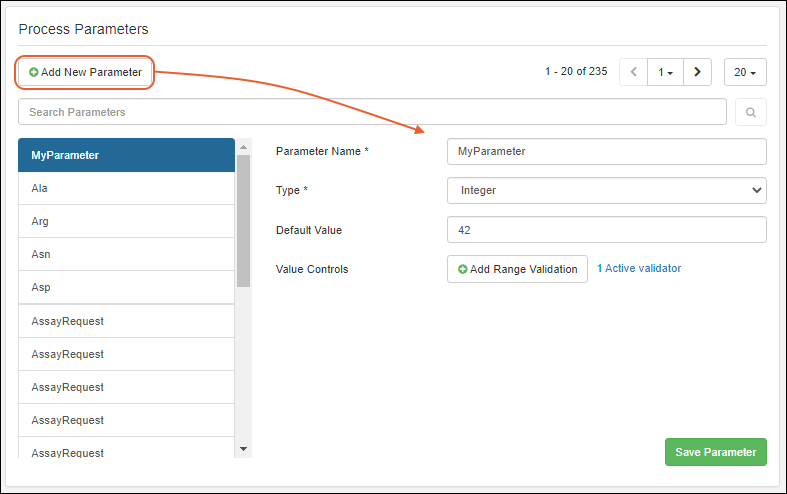
- Parameter Name (Required)
- Type (Required) Options are text, integer, date/Time, and boolean.
- Once a parameter is in use, its type cannot be changed.
- Default value (Optional) for any type other than boolean.
- Value controls (Optional) for integer parameters only.
Click
Save Parameter when finished.
From the parameter listing, you can search parameters by substring in the box above the listing. Click the
to execute the search.
Click the name of any parameter to see and edit details about it. Once a parameter is in use, you cannot change the type.
Use Process Parameters in Tasks
Tasks in workflow jobs can now prompt assignees to track the necessarily parameter values. To add process parameters to a task, you can edit the job or add them during initial job creation.
On the
Tasks tab of the job creation wizard, you'll see a
Parameters tab alongside task details. Click
Add Parameters to select the ones you want your task assignee to track.

Type ahead to narrow the list and click to select the parameters to add. Click
Add parameter to include it. When you have selected your parameters, click
Apply Parameters to apply them to the job task.

Each task can have a different set of parameters, as required.

A task assignee later completing this task will be able to see and add job-specific values for them during task completion.
Related Topics